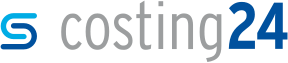Changing a model's view
In this section, you will learn how to change the view of a model.
You can change the view of a model in the 3D preview, e.g. zoom in and out, rotate the model, change the view, move it and display information on faces.
Perform one of the following functions to change the view of a model.
| Options | Functionality for keyboards and mice | Functionality for tablets |
|---|---|---|
| Zooming in on the mouse cursor in the 3D preview | Press the Ctrl key on the keyboard and hold it down while turning the mouse wheel backwards | |
| Zooming into the center of the drawing place | Turn the mouse wheel | Pinch-to-zoom by touching the screen with two fingers and moving them together or apart |
| Rotating the model in the 3D preview | Press left mouse button and move the mouse | Move a finger |
| Moving model in the 3D preview | Press right mouse button and move the mouse | Move two fingers |
| Information about a face, displaying and hiding an edge or corner of a model in the 3D model | Click on a face, edge or corner | Tap with one finger |
| Defining a face, edge or corner of a model as the center of a model in the 3D preview | Double click on a face, edge or corner |