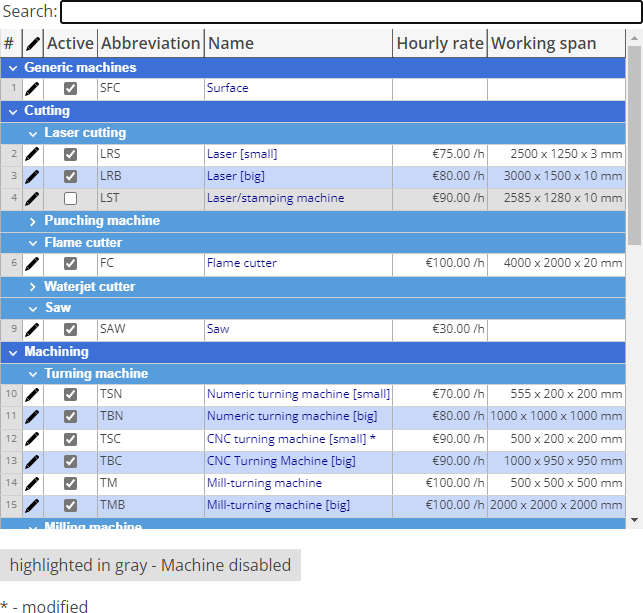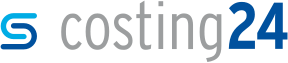Editing machine data
In this section, you will learn how to edit machine data.
- In the costing24 toolbar, click on Settings.
-
In the Machines section, click on a machine in the Name column, e.g. CNC turning machine [small].
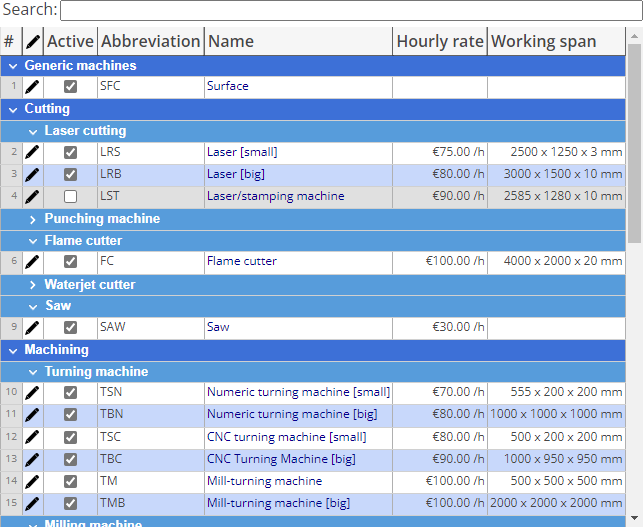 Machine data is displayed.
Machine data is displayed.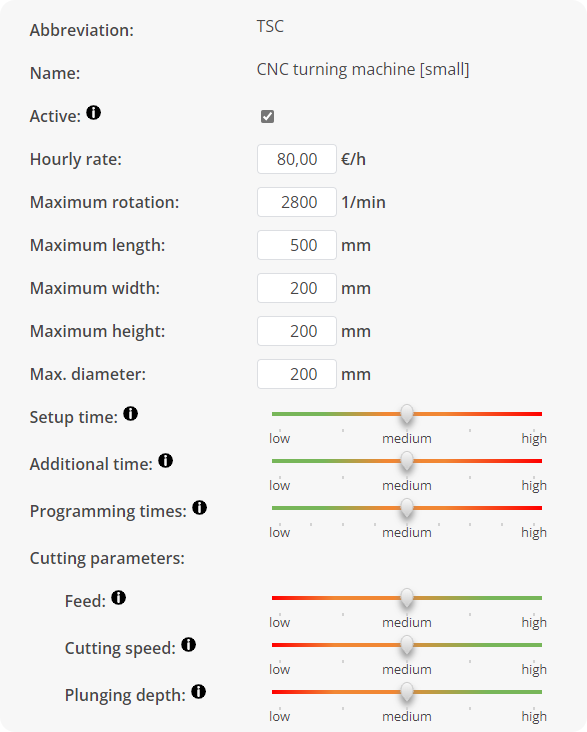
- In the Active field, specify if the machine is available for the calculation of parts and their machining costing24 (optional).
- In the Hourly rate field, specify a value for the price of how much using the machine for an hour should cost, e.g. € 90.00 (optional).
-
In the fields Setup time, Cutting parameters, Auxiliary time and Programming times, specify the cost factors using the sliders .
Note: For the calculation of parts, you can also use the sliders to select from five or nine levels to indicate the tendency for the Setup time, Cutting parameters, Auxiliary time and Programming times. The positions of the sliders are assigned to cost factors.Note: Additionally, you can set up global cost factors for the calculation of a part. When calculating the costs of a part, global and specific to machines are multiplied and used to calculate the costs of a part. See: Sliders for cost factors
- Click on Done.
- Click on Apply.
- Click on Done.
Note: In the Machines section, in the Name column, an asterisk character * shows that the machine data was edited.