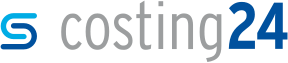Exporting semi-finished products
In this section, you will learn how to export and edit semi-finished product data.
- In the costing24 toolbar, click on Settings.
-
In the Semi-finished products section, click on Export semi-finished products.
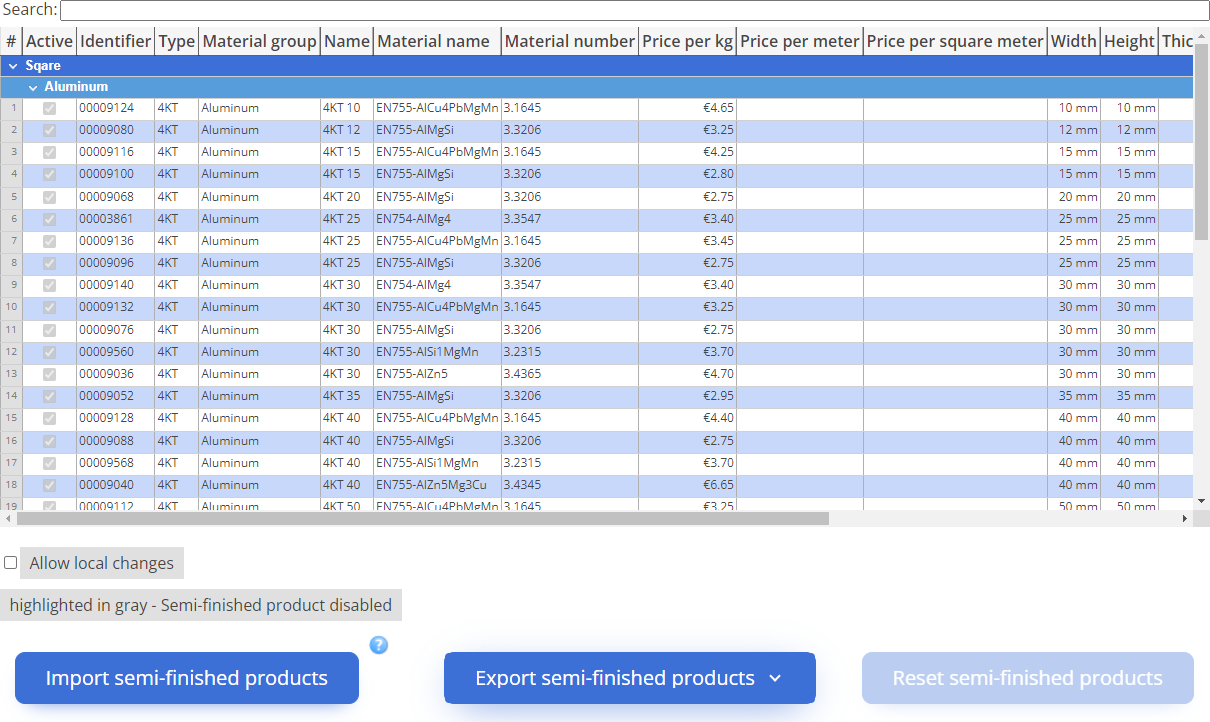
- Select the file format in which you wish to save the list of semi-finished products, e.g. CSV-Document.
-
Save the file costing24-rawMaterials.csv.
The file costing24-rawMaterials.csv will be saved in your local directory in Downloads.
-
Open the file costing24-rawMaterials.csv in Excel and change the semi-finished products data as required.
Note: See: User-defined list of semi-finished products
- Save the modified file costing24-rawMaterials.csv in the desired directory.
-
In the Semi-finished products section, click on Import semi-finished products.
The File Upload window opens.
-
Select the modified file costing24-rawMaterials.csv from the directory shown and click on Open.
The selected file costing24-rawMaterials.csv is imported.Note: Depending on the size of the selected CSV file, the import might take a few seconds.Note: If the modified list of semi-finished products cannot be imported, the corresponding error message will be displayed.